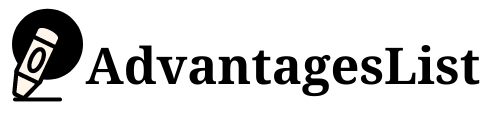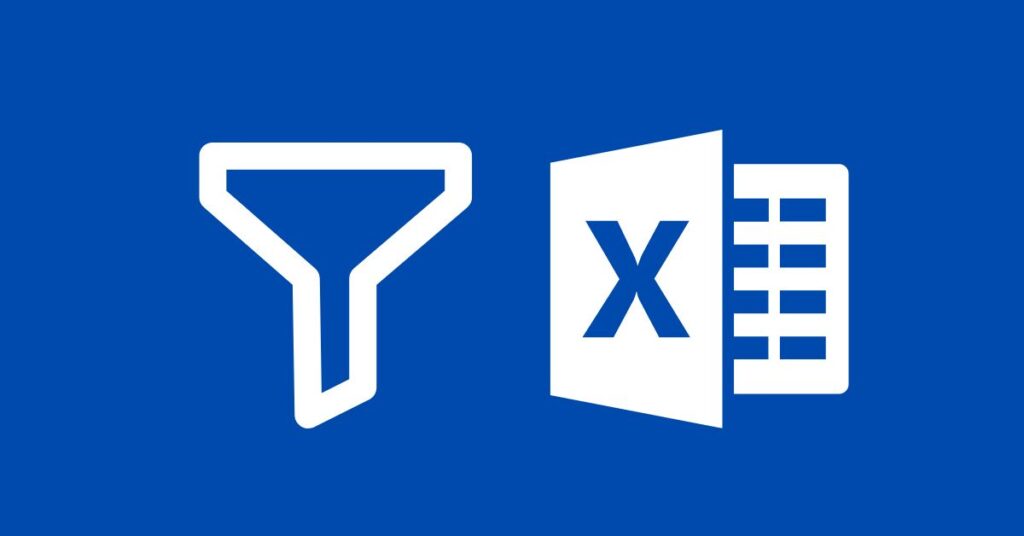Microsoft Excel filters are a way to narrow down the data shown in a worksheet. They can show only the data that matches certain criteria, such as specific dates or text strings. Filters make it easy to put together reports and analyze data from large tables of information.
Filters are an important part of Excel since they provide many ways to analyze data and present it in different formats.
Excel developers give us the ability to format data in different ways, such as showing accounts with rounded numbers and displaying dates with the difference between two dates rather than a whole number. Excel filters are easy to define and implement.
How to Add a Filter in MS Excel
Following are the steps that helps you to add a filter in a ungroup data.
Step 1: Open an excel file where you want to apply a filter
Step 2: Click the filter icon in the toolbar as mentions in the photo
Step 3: Create the criteria for the filter
Step 4: Define how the data is to be displayed. The drop-down arrow provides several options. By selecting any of these options, one can create a filter in excel with ease.

Other Way to create or delete a filter
- Select a cell that you want to filter in range
- Click Data tab in Menu bar
- Select the Filter I-Con to apply filter
- You can also apply the advance filter
Go to Data tab in Menu bar
Select the Filter I-Con to delete a filter

shortcut key for filter in excel
We can also add a filter through keyboard shortcut key.
CTRL + Shift + L
How to Remove a Filter in MS Excel
Following are the steps that helps you to remove a filter in a ungroup data.
Step 1: Open an excel file where you want to remove a filter
Step 2: Click the filter icon in the toolbar as mentions in the above photo
Filter automatically will be removed.
Shortcut key for remove filter in excel
Same keys will be used to removing the filter from data.
CTRL + Shift + L
There are two files in below photo. First one is the filter data and the second file is very simple data. Small Arrows in the picture are the sign of filter. When filter apply the file shows like this.
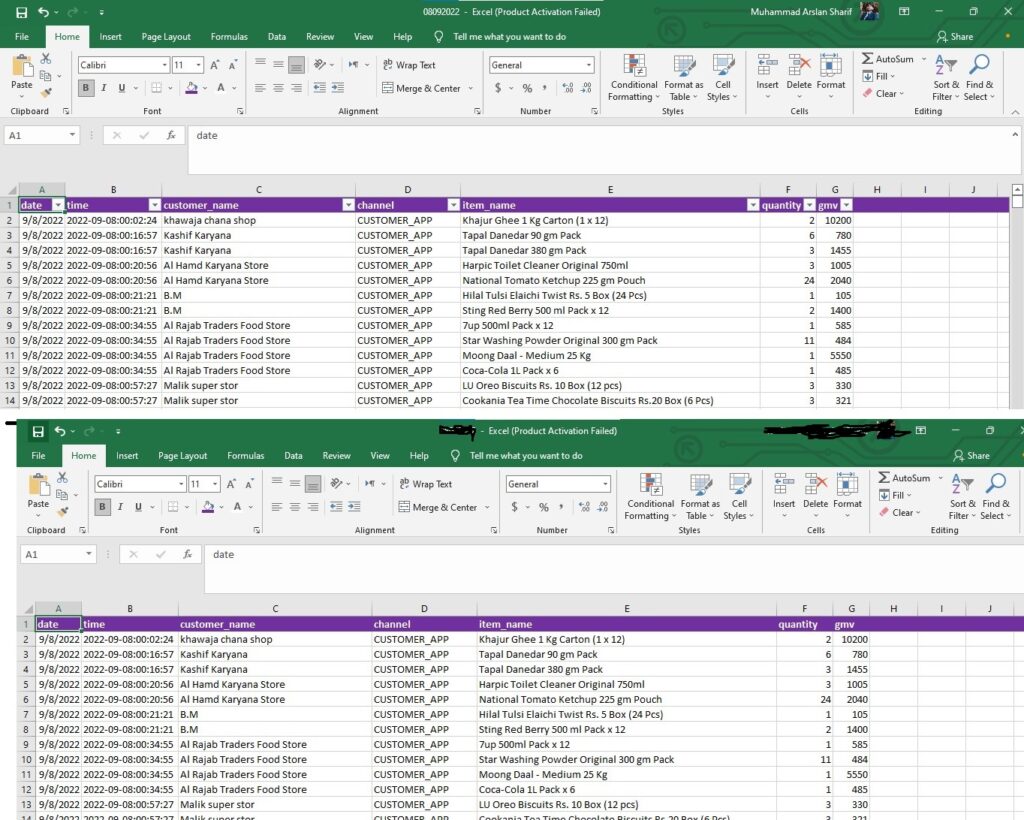
Kinds of Filters In Microsoft Excel
There are two types of filters created in Ms. Excel. There is a built-in filter that is already set up at the top. In addition, there are several user-defined ones as well.
- Number Filter
- Text Filter
Number Filter in excel
In MS Excel, a number filter is used to filter the data. This filter is used to filter specific numbers from a range or the whole cell by using their position in relationship to each other. We categorized the number filter into seven types, namely:
- Equal To Filter
- Greater Than Filter
- Less Than Filter
- Between Filter
- Top 10 Filter
- Above Average Filter
- Less Average Filter
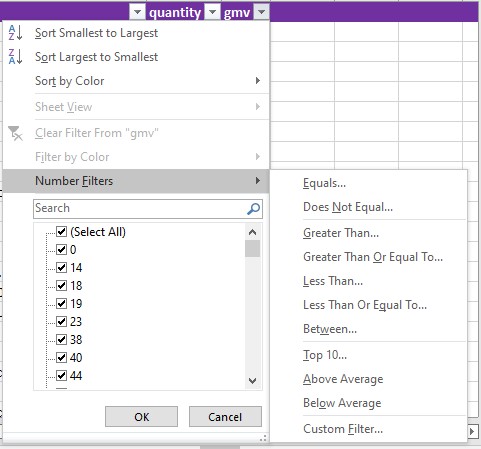
Text Filter in Excel
The Excel text filter is used to extract information from data by using a text string. It differs from the number filter. The latter filters out numbers from a number range. It overwrites the entire cell with the values it finds. This text filter can extract a text string from the data.
We categorized the text filter into seven types, namely:
- Equal To Filter
- Do not Equal To Filter
- Begins With
- Ends With
- Contains
- Do Not Contains
- Customer FIlrer
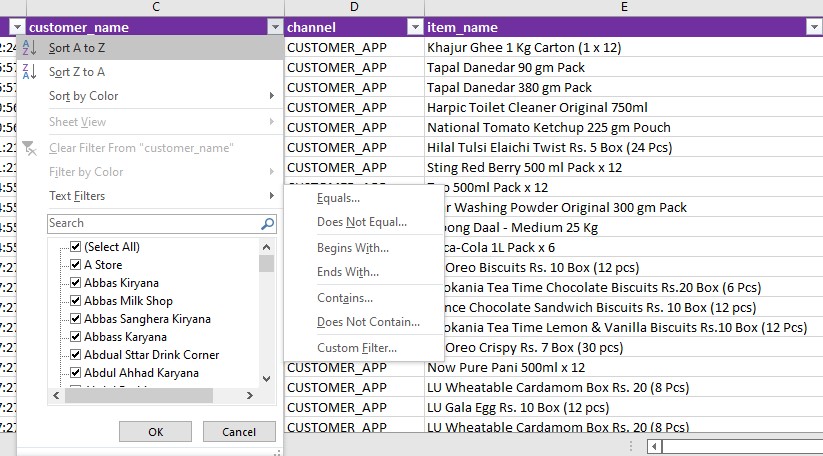
Uses of Filter in Excel
The Microsoft Excel filters are used in various ways. Some of these are:
- Filtering the data in a table is an easy way to analyze data.
- It can create a report without inputting much of the data manually.
- It makes it easy to filter the data after a hard copy is printed.
- It can create chart reports by using different filters and options.
- The number filters can be used to extract information from a table by using the values of other cells.
- They can save time by avoiding entering data into different cells manually.
Suggested Articles for Reading: 13 Best Advanced Features And Uses Of MS Excel List Of Top 15 Advantages Of Ms Excel