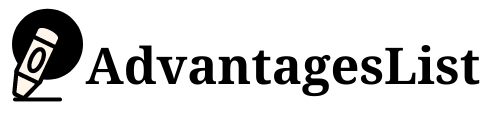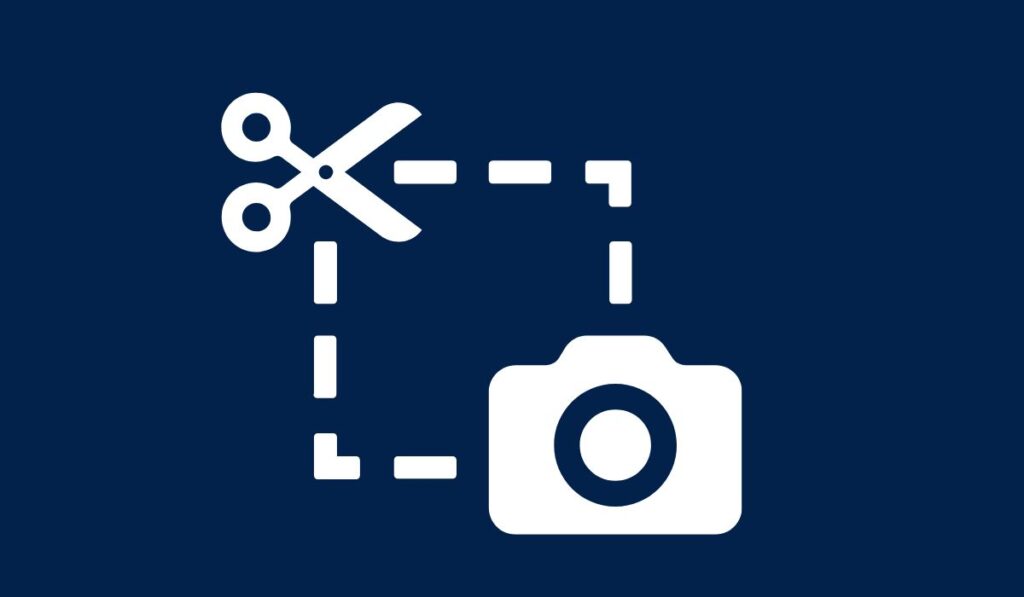When it comes to taking a screenshot on a laptop, there are plenty of methods to take the screenshot. However, if you want to remember and share your screenshots on social media or other sites, then this article is for you. Let’s look at how to take screenshots on a laptop.
How to Take Screenshots on Laptop
1. Snipping Tool
You can get the free software called “Snipping Tool” (also known as “Screen Capture”) on your laptop’s operating system. It’s very easy to use and takes a few steps to choose the area to take a screenshot and then simply click on the “snip” button.
- Open windows or areas you want to take screenshots.
- Click the start button and go to “All Programs Menu” > “Accessories”
- Find Snipping Tool and click on the icon
- Then, press on the area you want to capture and then click the snip button
- Choose where you want to save the screenshot (by clicking on the “browse” icon)
- Then you can save it in any format by clicking on the “Save as” icon
- You will see an option “File Name” just enter the name and click on the save button.
- Now you can choose to share the screenshot by clicking on the drop-down menu and clicking “Share”
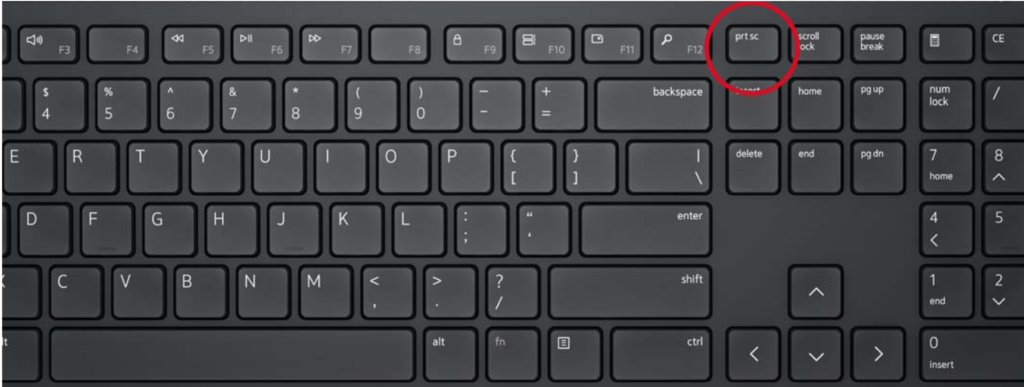
2. shortcut key for screenshot
It’s easy to take screenshots by pressing the “Prt Scr” button, but if you want to take a screenshot in a specific area, then it is better to use the snipping tool. The shortcut key for snipping tool screenshots is “SHIFT+WINDOWS Button+S”
3. Google Extension for Screenshot
- Download and Install the extension from Google Chrome Web Store
- Go to a page in the chrome browser
- Click the Lighshot icon on the right bottom of the Chrome Browser
- Then you can capture full page, selected area or option to capture even flash (if any)
- Save the screenshot by clicking the save icon
- Find a screenshot of your choice in the directory you have created and make it editable by clicking on “Edit” button
- You can share your best screenshots elsewhere, like websites, etc
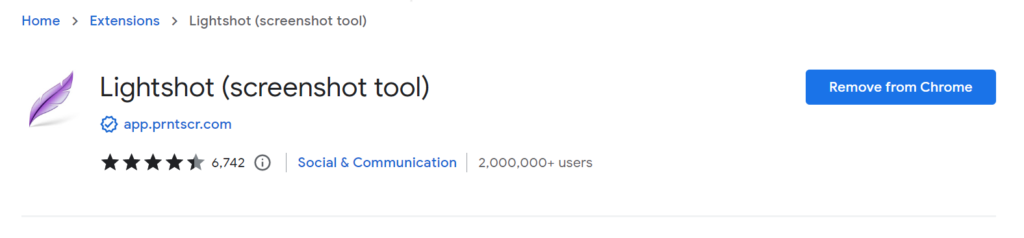
4. Print Screen Key in Windows 11, Windows 10, Windows 8.1, and Windows 8
To capture all active windows:
- Press the PrntScrn key
To capture a single active window:
- Tap or click the window that you want to capture
- Press the Alt + PrntScrn keys together.
Top 10 Google screenshot app for PC
- Screenshot & Screen Recorder
- Nimbus Capture
- Screenshot App
- Private Screenshot
- Screenshot Easy & Stick
- Screen Master
- Screenshot Touch
- Super Screenshot
- Awesome Screenshot for Safari
- Snipping Tool