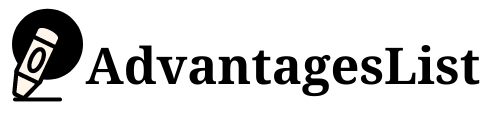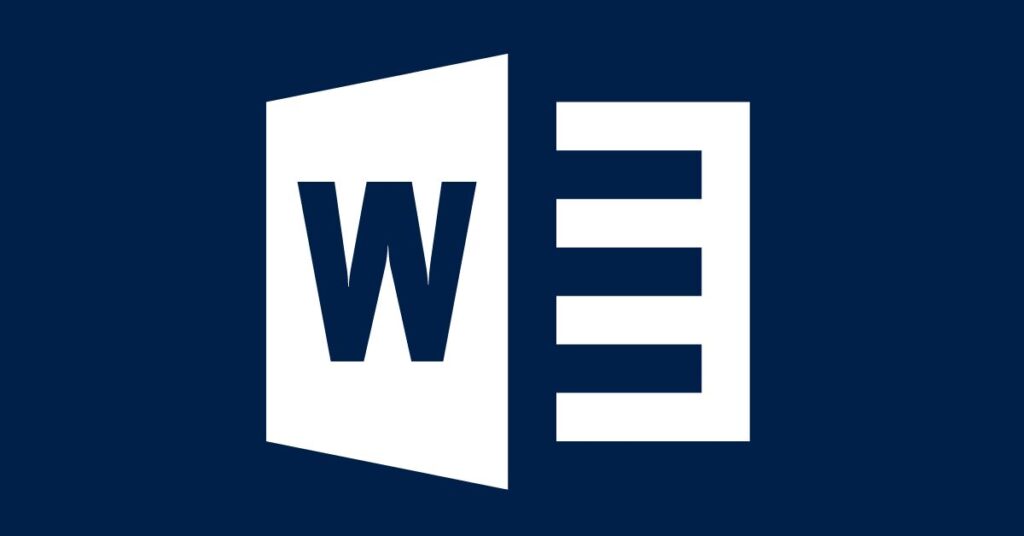Microsoft Word, commonly referred to as MS Word, is a versatile word-processing software that offers a multitude of features and functionalities. It has become an essential tool for individuals, students, professionals, and businesses alike.
MS Word is a user-friendly application that allows you to create, edit, format, and design documents. Its widespread availability and compatibility make it the go-to choice for document creation and processing.
Whether you’re drafting an essay, designing a flyer, or crafting a professional resume, MS Word provides the tools to enhance your productivity. In this article, we will explore the various uses of MS Word and how to use it efficiently both online and on mobile devices.
10 Practical Uses of MS Word
There are many document creation, editing, and formatting software but why do we prefer Microsoft Word? The reason is their ease of use, a lot of features ms word has and other many advantages provide to its audience.
1. Creating Documents and Reports
MS Word excels at creating documents and reports. With its intuitive interface and extensive formatting options, you can effortlessly produce polished and professional-looking content.
It offers a wide range of fonts, styles, and templates, enabling you to customize your documents according to your specific needs.
2. Designing Flyers and Brochures
If you need to create eye-catching promotional materials, MS Word comes to your rescue. Its rich set of design tools allows you to insert images, graphics, and shapes to create visually appealing flyers and brochures.
You can also experiment with different fonts and colors to make your designs stand out.
3. Crafting Professional Resumes
With job applications, a well-designed and organized resume can make a significant difference. MS Word provides pre-designed resume templates you can customize to suit your qualifications and experience.
You can easily arrange sections, add bullet points, and highlight your skills to create an impressive resume.
4. Developing Newsletters and News Bulletins
For organizations and businesses, MS Word offers features to create newsletters and news bulletins. You can use its formatting tools to structure the content effectively, add images and logos, and create visually appealing publications.
With MS Word, you can easily communicate updates, news, and announcements to your audience.
5. Writing Essays and Research Papers
Students and researchers widely used MS Word for writing essays and research papers. It offers comprehensive writing and editing tools that aid in organizing thoughts, managing references, and maintaining consistent formatting throughout the document.
You can also create a table of contents, insert citations, and generate bibliographies effortlessly.
6. Building Presentations and Slideshows
Besides documents, MS Word enables you to create presentations and slideshows. While PowerPoint is the primary tool for presentations, MS Word offers a convenient alternative.
You can insert images, charts, and tables, and format the content as per your preference. This feature comes in handy when you don’t have access to PowerPoint.
7. Formatting and Editing Text
MS Word provides an array of formatting options to enhance the appearance of your text. You can change fonts, apply bold or italics, adjust line spacing, create lists, and more.
Its spell check and grammar check features help you identify and correct errors, ensuring your document is error-free and professional.
8. Collaborating on Documents
It made collaboration easy with MS Word. You can share your documents with others, allowing simultaneous editing and real-time feedback.
Multiple users can work on the same document, making it ideal for team projects, group assignments, or collaborative writing. MS Word ensures seamless collaboration, enhancing productivity and efficiency.
9. Creating Labels and Envelopes
With addressing envelopes or creating labels, MS Word simplifies the process. It provides templates and tools to design and print mailing labels and envelopes effortlessly. You can enter addresses, customize layouts, and print directly from the software, saving time and effort.
10. Designing Invitations and Cards
MS Word also enables you to design invitations and cards for various occasions. With its pre-designed templates and creative features, you can customize invitations, greeting cards, thank-you notes, and more.
Personalize your designs with text, images, and clip art, and create memorable cards for birthdays, weddings, or special events.
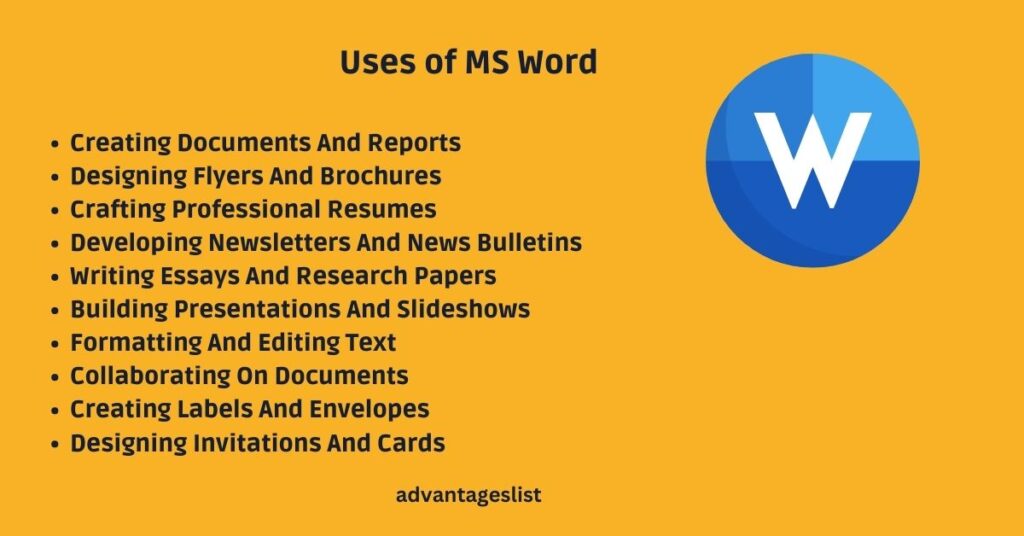
How to Use MS Word Online
Besides the desktop version, MS Word is available online, MS Word 365 allows you to access and work on your documents from any device with an internet connection. Here’s a step-by-step guide on how to use MS Word online:
1. Accessing MS Word Online
To use MS Word online, visit the official Microsoft Office website or log in to your Microsoft account. From there, you can access the online version of MS Word.
2. Creating and Editing Documents
Once you’re in the MS Word online interface, you can create a new document or upload an existing one. The online version provides a similar set of tools and formatting options as the desktop version, ensuring a seamless editing experience.
3. Sharing and Collaborating
MS Word online allows you to share your documents with others for collaboration. You can invite colleagues or classmates to view and edit the document simultaneously. You can track changes and leave comments to facilitate efficient collaboration.
4. Working Offline with MS Word Online
The advantage of MS Word online is the ability to work offline. By using the “Offline Sync” feature, you can save your documents locally and continue editing even when you’re not connected to the internet. It will sync once your change and you regain internet access.
How to Use MS Word on Mobile Devices
With the proliferation of smartphones and tablets, it’s crucial to have access to productivity tools on the go. MS Word offers a mobile version for both Android and iOS devices. Here’s how to use MS Word on mobile devices:
1. Installing the MS Word Mobile App
To use MS Word on your mobile device, search for “Microsoft Word” in the respective app store (Google Play Store for Android or the App Store for iOS). Download and install the app on your device.
2. Creating and Editing Documents on Mobile
Once you have the MS Word mobile app installed, launch it and sign in to your Microsoft account. You can create new documents or open existing ones stored on your device or cloud storage.
The mobile app provides a simplified interface with essential editing tools, making it easy to create and edit documents on the go.
3. Syncing with Cloud Storage
MS Word mobile app allows you to sync your documents with cloud storage services like OneDrive or Dropbox. This ensures that your documents are accessible across devices, and any changes made on mobile will be reflected on other devices as well.
4. Sharing and Collaborating on Mobile
Similar to the online and desktop versions, the mobile app allows you to share your documents with others for collaboration.
You can send documents via email, share links, or collaborate in real time with colleagues or classmates. MS Word mobile app promotes seamless collaboration, even when you’re away from your computer.
Additional Uses of Microsoft Word
Apart from the highlighted uses, MS Word offers several additional functionalities that can assist you in various tasks:
1. Creating Tables and Charts
MS Word provides tools to create tables and charts within your documents. You can organize data, compare information, and present it visually using different table styles and chart types.
2. Inserting Images and Graphics
You can enhance your documents by inserting images, graphics, or illustrations. MS Word supports various image formats and provides options for resizing, positioning, and applying formatting effects to your visuals.
3. Adding Headers and Footers
Headers and footers allow you to add consistent information, such as page numbers, document titles, or company logos, to all pages of your document. MS Word makes it easy to customize and manage headers and footers for a professional look.
4. Creating Hyperlinks and Bookmarks
MS Word enables you to insert hyperlinks within your document, linking to web pages, email addresses, or other sections of the document itself. Bookmarks help you navigate large documents by creating reference points and facilitating quick access to specific sections.
5. Automating Tasks with Macros
MS Word allows you to automate repetitive tasks using macros. We record macros series of actions that you can execute with a single click, saving time and effort. They can perform formatting, apply styles, or even create custom functions.
FAQs
Can you use Microsoft Word on a Chromebook without internet?
Yes, you can use Microsoft Word on a Chromebook without an internet connection.
Chromebooks have a built-in application called Google Docs, which is a cloud-based productivity suite similar to Microsoft Office.
However, if you prefer to use Microsoft Word specifically, you can install the Microsoft Word app from the Google Play Store. Once installed, you can use Word offline just like you would on any other device.
Final Words
MS Word is a powerful tool that offers a wide range of applications and functionalities. From document creation and editing to designing promotional materials, MS Word caters to various needs.
Its online and mobile versions provide flexibility and convenience, allowing you to work on your documents anytime, anywhere. Whether you’re a student, professional, or business owner, MS Word remains an indispensable tool for productivity and efficient communication.
If you need anything else, let us know in the comment section. We hope you enjoyed our article on Uses of MS Word and How to Use MS Word Online and on mobile.
Read More The Difference Between Microsoft Word Vs Google Docs How To Save File In Ms Word Step By Step How To Insert Table Of Contents In Word | Uses, Importance, And Example Of Table Of Content